The Four Ages of a Music Library
“All the world’s a stage,” wrote Shakespeare in the introduction to the monologue on the seven ages of man. That got me thinking about the computer music library lifecycle. What have I learned, and how do I now approach music library management after almost twenty years?
Here are the four ages of a computer music library!
The first age is infancy. This early period of building your computer music library is characterised by enthusiasm and youthful naivety. Enthusiasm, because all of a sudden you have your entire music collection accessible at your fingertips, without even having to get out of your chair to change a CD! Naivety, because these exciting new possibilities can mask hidden dangers…
Acquisition of the music within a music library takes different forms. If you have a large existing collection then the transfer of music from, say, CD, to computer audio formats gives a “big bang” of a large quantity of music. From there, music can be acquired from different sources on a drip-fed basis: more CDs, downloaded music and so on. Acquisition of music is something that continues throughout your music library’s lifecycle. (For more information on file formats, see Appendix A.)
Early on, with a generally smaller library, music library management seems easy. More than that: it’s exciting. You realise that it’s possible to classify your music in different ways that allow interesting ways of playing your music collection that hadn’t been apparent before. Sure, you can just play album by album, but then you realise you can shuffle all the tracks from a given year, taking you back to your college years; or maybe queue all the tracks by a given artist in one playlist, allowing you to track the development of that artist.
The underlying classifications that make this possible are called tags. Tags are textual metadata stored inside music files (generally). It’s these tags that say what the name of a given track is, its containing release, its artist, genre and year of release, and so on.
Tags go further. You begin to spot ways of accessorizing your music collection, such as adding more details to the textual metadata (perhaps the lyrics, the mood of the music, occasions for playing the music or maybe your ratings for the music). You notice how it is possible to assign artwork to releases, which makes your music collection not only sound beautiful, but look the part too.
But here be dragons. Tags and artwork do not come for free. They require time and attention to detail to get right, not just in terms of correctness, but also in terms of completeness and consistency. These “three Cs” are something I’ll return to.

This realisation brings us to the second age: the awkward teenage years. With a growing music collection and more experience of using your music players you begin to notice gaps, inconsistencies and incorrect metadata. These begin to annoy you more and more, so you set about doing something about them.
There are many reasons that music metadata goes bad. In most cases it starts from acquisition. There are numerous different channels by which you can acquire music. CDs are “ripped” from source and transferred to your computer by software called CD rippers. These rippers apply their own logic to download and insert the metadata. Then there are sites where you can purchase and download music; these sites also have their own processes and data feeds to insert the metadata.
The trouble is that all these sources of metadata have their own quirks and inconsistencies. Some of them have “style” and “mood” classifications, some don’t. Some include the entire date in the “year” tag, some don’t. Some include high resolution artwork, some have very small artwork. Some will tag an album as being by “The Beatles”, some as “Beatles”, and worst of all, some as “Beatles, The”. (There are reasons for that last one; it’s about understanding your music players which I discuss below.) For a primer on working with tags, see Appendix B.
These quirks affect the “three Cs” of music library management: correctness, completeness and consistency.
Correctness is how correct the metadata is. This can sometimes be pretty obvious, like if the name of a given album is incorrect. It can also be more subtle because many fields of metadata are subjective rather than objective – for example, genre. Finally, sometimes the metadata can be surprisingly correct… For example, if you have a digital remaster of an album it may be tagged as being thirty years younger than the actual recordings.
Completeness is making sure that all of the required metadata is stored in the music files. The largest barrier to this is data availability. At acquisition time this is less likely to be a problem, although if you later decide you want more metadata and some music is missing this data, you will need to find a way of finding and inserting it.
Consistency is checking that all metadata fields are used and formatted in the same way. For example, all “year” fields should be tagged simply as the year, with no month or date information. This is important so that your music players know how to interpret the metadata and present the music to you in a useful way.

As you begin to learn about these potential problems, you enter the next age: confident middle age.
At this point you understand the costs of music library management and take steps to avoid and lower those costs. In many cases, the answer is to minimise your use of metadata where possible and to use automated software to manage that process.
Metadata minimalism works because having fewer items of metadata means fewer opportunities for noticing gaps, typos, incorrect data or formatting errors. Of course, this is a balance: too little metadata and your music collection becomes less useful!
Software to organise your music collection comes in different forms. There are simple “music taggers” like MP3Tag (demonstrated in Appendix B), which essentially just open up every file and allow you to tinker to your heart’s content. And then there are more automated tools that will change your files to adhere to defined structures and rules. In most cases, using the latter is preferable for an easy life.
It’s also at this point that you understand that the very reason for managing your music library is to make sure all of your music players display your music correctly, making it easy to choose, search and browse your library. This means that the metadata you choose depends on a combination of how you want to use your music player(s), and how your music players will interact with the metadata.
Essentially, the music player is king, and kings have a habit of making you work around them.
Not all music players support all metadata, and not all treat it in the same way, so working out what metadata to store is a process of working out the lowest common denominator between the music players you use and then using that to derive the “minimum viable metadata” that you can get away with storing.
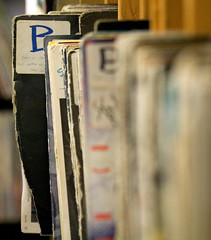
It’s here that our four ages of a music library metaphor reaches its end. Not death, but a type of continual regeneration. I sometimes liken this age to gardening. Occasionally you embark on grand projects to re-landscape your music library, maybe deciding to add lyrics throughout, or changing all release date fields to be more specific than simply the year.
But just as much as those “grands projets”, this age is about hoeing and weeding your music library; fixing small album-to-album items, spotting where new music introduced to the library has led to inconsistencies, and so on.
As well as continual management and the occasional large project, you need to also have an eye on the security of your music library. You don’t want your music library to meet an untimely end, especially when so much of your life’s experience is remembered through it, and you have put so much hard work into managing it. Security is all about avoiding damage or loss. That could come in many forms: it could be accidental or malicious; it could be caused by yourself in a weaker moment or a family member not understanding what the “delete” button does; it could be a computer virus that wipes out your music files; or it could even be a burglar who makes off with your music server.
What you need is security. By policing who has access to your music library, and by providing a backstop should the worst happen, you can recover from an early music library death. Your ultimate backstop when it comes to music library security are backups. If you do nothing else towards security, take backups, because that way any calamity can be recovered from (apart from, err, destruction of your backups). For more information on backups, see Appendix C.
Once you have the security of backups, you can tweak, change and re-organise to your heart’s content, safe in the knowledge that any mistake can be easily undone by restoring your backups. This is what underpins our fourth age; we can build a consistent, complete and usable music library by being encouraged to make changes in the knowledge that any mistakes are rectifiable.
I hope this article gives a sound overview of computer audio library management, and the likely stages you may go through as you come to learn how to work with computer audio files. Let us know what stage you think you fall into in the comments below!
Image credits
Thanks to EraPhernalia Vintage, xJason.Rogersx and Nic McPhee, and William Mulready for the images.
Further reading
At this stage, your understanding of music library management has grown. Here are some additional references to help reinforce best practice.
I have written the free Music Library Management ebook. This is a 25-page ebook in multiple formats that goes further in depth considering different facets of how to manage a music library.
In addition I write the Music Library Management blog, which I update every week with new topics in the subject.
AudioQuest have a couple of excellent primers for computer audio.
Appendix A: Understanding file formats
Probably the single most important decision to make when first transferring a music collection from CD to your computer is the audio codec and file format used.
The “codec” is a computer algorithm that understands the method by which the raw data of an audio stream is stored. It uses this understanding to convert from the raw data into an audio stream that can be sent to your speakers, typically via a DAC (Digital to Audio Converter), either built into the computer or added on.
The file format can be considered separately; it is the container in which the raw audio stream lies. This container has additional data about both the audio stream (the ‘audio header’) and about the music that the audio stream contains (the ‘tags’).
In most cases those two considerations are melded to decide on a single format.
The best way of transferring a music collection from CD to computer is undoubtedly to use lossless formats. Codecs can either be lossy, meaning elements of the audio stream are discarded during the encoding process, or lossless, where nothing is discarded. In addition, the codec may or may not compress the stream, but the most important distinction is the lossy/lossless one.
The advantages of choosing a lossless format are not just for audio quality; lossless offers greater flexibility for the future. Once ripped in a lossless format, there is no need to re-rip a CD. If you rip in a lossy format such as MP3, the lost audio data can never be regained, so converting that file format to something else lossy causes further audio data loss, and so on. Throwing data away is never a good idea, and given modern storage technology the extra storage space required for lossless should not be a big influence on which way you go.
The two principal lossless formats for normal “red book” audio CDs are FLAC and Apple Lossless. The key differentiator is that FLAC cannot be played by Apple software. So if you are committed to the Apple ecosystem use Apple Lossless, and otherwise use FLAC (which has broader support). The beauty of lossless is that you can always change your mind later.
Appendix B: Essential music library management tools
Time to roll our sleeves up! To make changes to the organisation of a music library we need to use software capable of writing to the library’s ‘tags’. There are two chief types of ‘music taggers’.
The first, traditional, type displays a user interface that looks broadly like a spreadsheet, with rows for each file in the music library and columns for each tag field. Typically more complex interaction is available by clicking on files to see further properties, and batch/group actions to change a lot of tags or filenames at once. Examples are MP3Tag and Yate.
The second type are the rule-based taggers, which audit and fix a library depending on the constraints (or ‘rules’) you impose on it. For example, you may want artwork over a given size. An example is bliss.
It’s worth starting with the first sort of music tagger to help you understand how metadata is stored in music files. Here’s a whistle-stop tour of MP3Tag to help you get oriented.
First, download from http://www.mp3tag.de/en/download.html and install by running the setup.exe file. Then run the application. (Depending on the version of MP3Tag, the UI may look slightly different, but the general layout should be consistent.)
Once it has loaded, click ‘File’ then ‘Change directory’.
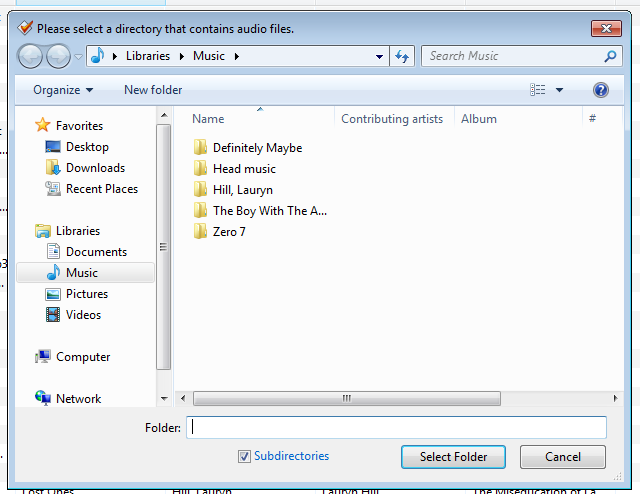
Now we can see the typical layout of a music tagger. Note how each file has a row, and the tags appear under each column:
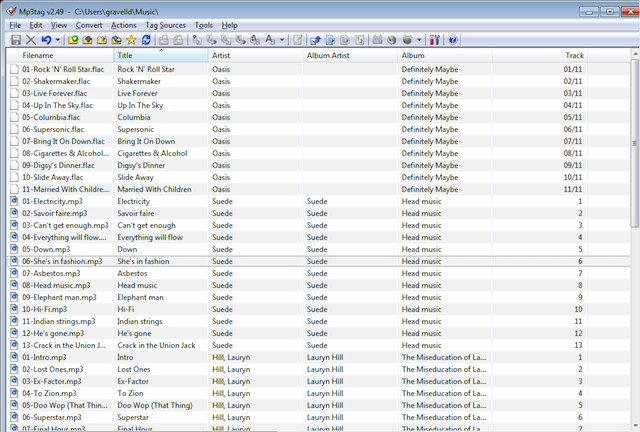
You can right-click the column names to choose which columns are displayed. Above I’ve deselected the ‘Tag’ and ‘Path’ fields so I could show the files and tag fields more easily.
You can change tags simply by clicking cells, typing new values, then pressing the ‘Save’ icon. There are also further changes that can be made, including changing artwork, by right clicking files and clicking ‘Extended tags’:
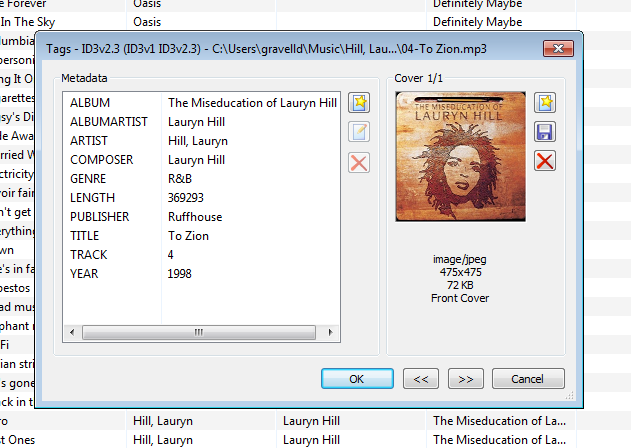
At this point it’s worth noting how inconsistencies can leap out you. For example, in the screenshot of the files and tags above, note how ‘Definitely Maybe’ does not have an ‘Album Artist’ field, and its track numbers are formatted differently to other albums.
Appendix C: Thinking about backups
There are three things to think about with backups. The first is how they are taken. Automatic backups are best, because that way no-one needs to remember to take the backup and so they get taken, rain or shine.
The next thing to think about is frequency. The more often the better, but there comes a point where backing up constantly is a waste of time. The frequency should be aligned with how often your music library is changed, either through addition or re-organisation. Typically, once a week or month is adequate.
Finally, consider where to store the backup. Off site is best, but for a lossless, high quality audiophile music collection this will take a long time to transfer. Removable USB discs can store your backups and be moved to another part of your house or off-site, to lower the chance of physical damage to your home affecting both your music and its backups.



